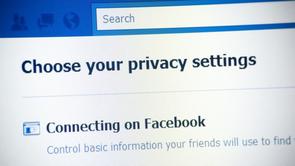
Even if you’re careful about what you post online, you may not be aware that some older posts that you’ve been tagged in could possibly still be accessed by strangers. There’s a privacy setting on Facebook called ‘Friends of Friends’ that a lot of people are unknowingly using, which means that all of your photos can be accessed by anyone who is friends with one of your Facebook friends - that means that if you’re friends on Facebook with your son or daughter, all of their friends might still be able to access your profile!
Read on to find out what your profile looks like to strangers at the moment, how you can ensure the what you post in the future is kept private, as well as how to make sure any of your previous posts are strictly only viewable by your specific friends!
| Guide to Facebook Privacy |
Step 1: See What Your Profile Looks Like To The Public
You can scroll down your profile in this view to see what posts can be seen by anyone in the world. Certain things, like your name, profile picture and cover photo, will always be viewable by strangers. Everything else, however, can be locked down to only be accessible by people who are your friends.

This isn’t the whole story though, as Facebook has a privacy setting between ‘Public’ and ‘Only Friends’, called ‘Friends of Friends’. This means that, for example, if you are friends with your son or daughter on Facebook, then all of their friends can still see the things you’ve been posting. Let’s have a look at how we lock down our profile’s to be strictly accessible by only your friends and family.
Step 2: Control Who Can See Your Posts
First, we can control who can see what we post onto Facebook in the future by making sure that this setting is switched to ‘Friends’, meaning that only your immediate friends and family can see your new updates.
Second, we can see a list of all of the apps that you have linked to your Facebook account. You may not realise this, but all of the apps in this list have access to your photos, posts, and other personal info. If you see any apps here that you no longer use, simply click on the ‘x’s to unlink them from your Facebook. For the ones that you want to keep, make sure that only the ones you actively use to post content to Facebook are set to ‘Friends’, for example Instagram - for everything else, set them to ‘Only Me’, meaning that they can’t post any photos to your profile for others to see.
Finally, you can see all of the personal information Facebook knows about you, such as your phone number, email address, date of birth and where you live. Here you set what info you are happy to share with friends, and which you’d rather keep to yourself.
Step 3: Limit old Facebook posts
From a mobile device, tap on More, Settings, then Account Settings. Tap on Privacy, then ‘Limit the audience for posts you’ve shared with friends of friends or Public’. Tap Limit Old Posts, then Confirm.
And that’s it! You can now sleep safely knowing that none of your students will ever find out about that tattoo you got in Ibiza in 2006, and instead focus purely on planning next week’s lessons. Phew!
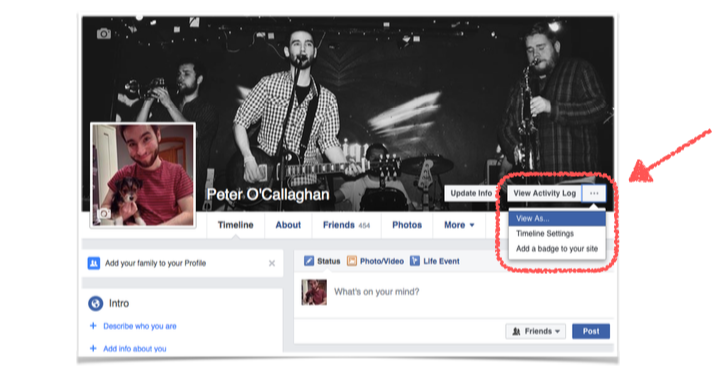
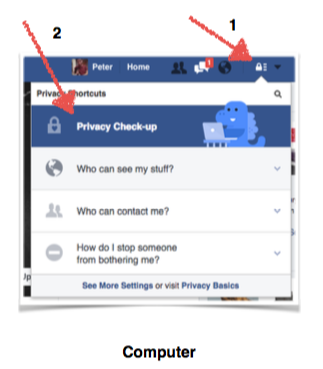
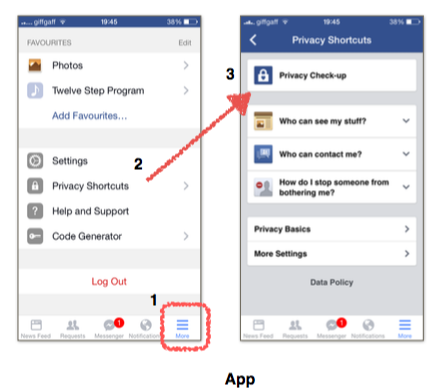
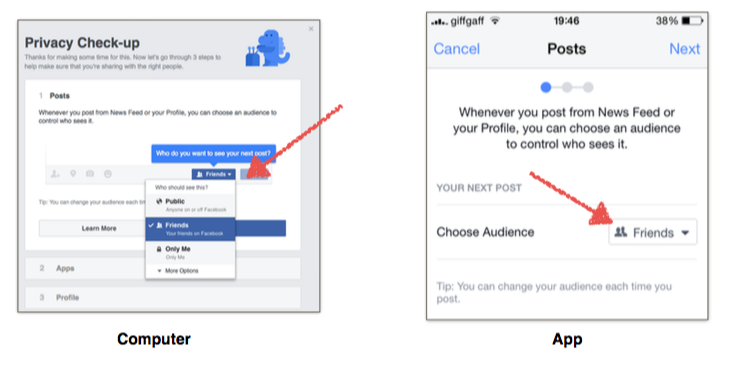
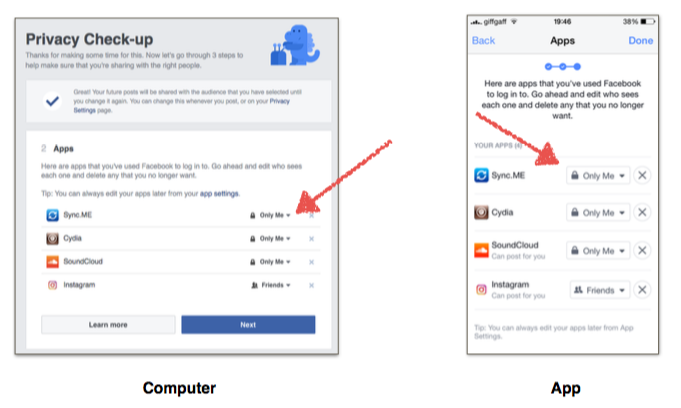
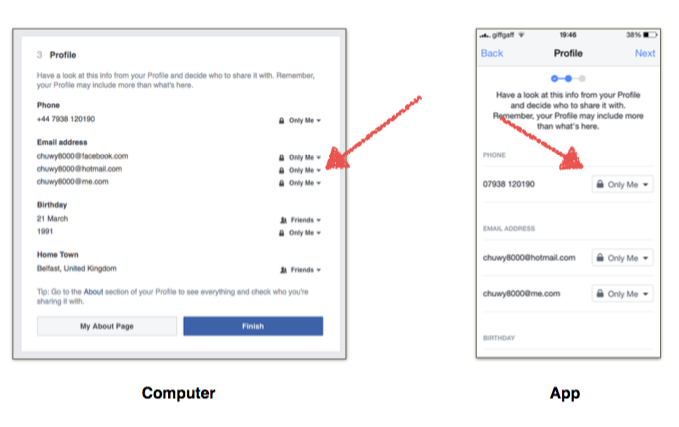
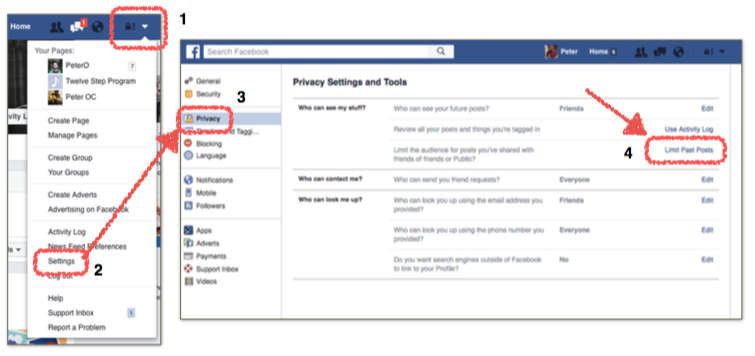
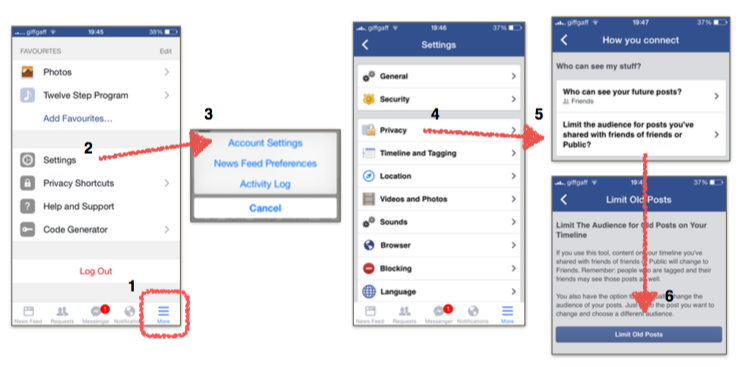

 RSS Feed
RSS Feed

