| Many Thanks to Claire Taggart for this tip! | We have all been there! We have sat down to write an email to the teachers of a year group or department and slowly went through adding name by name tediously before we even get to write the email! This post is aimed at stopping that and saving you time and wasted energy by allowing you to create your own email groups |
Setting Email Groups up using Outlook on your PC
| | Step 3:
|
Setting Email Groups using Outlook for Web
| To access your school emails online
|
| Step 3
|
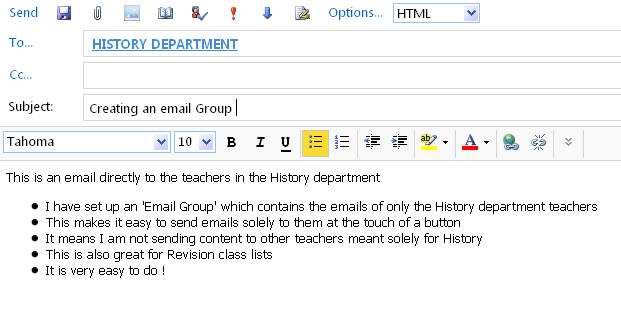
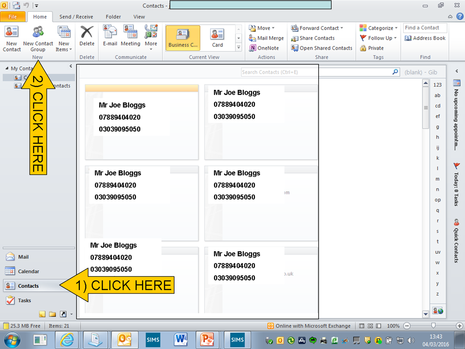
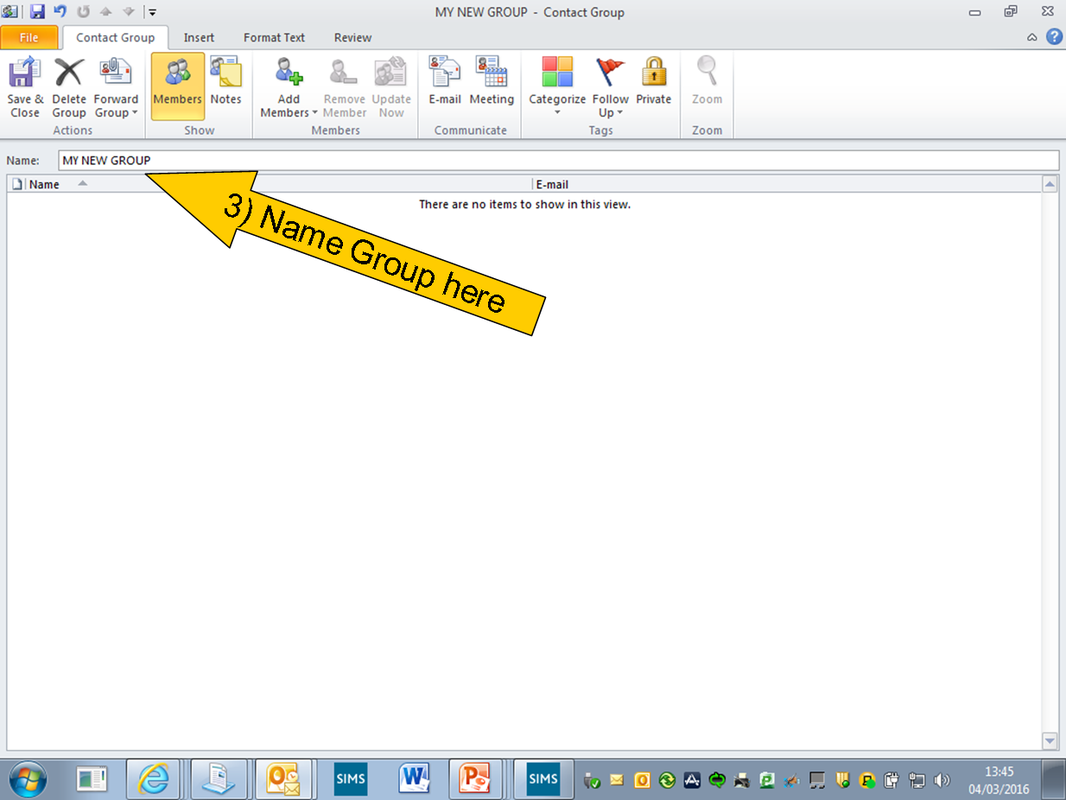
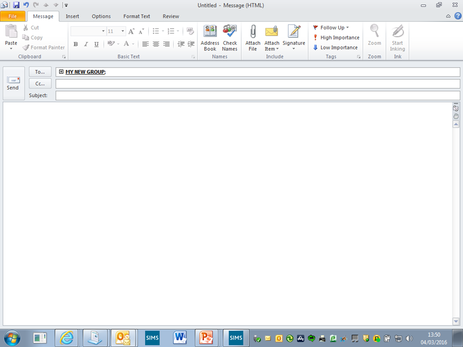
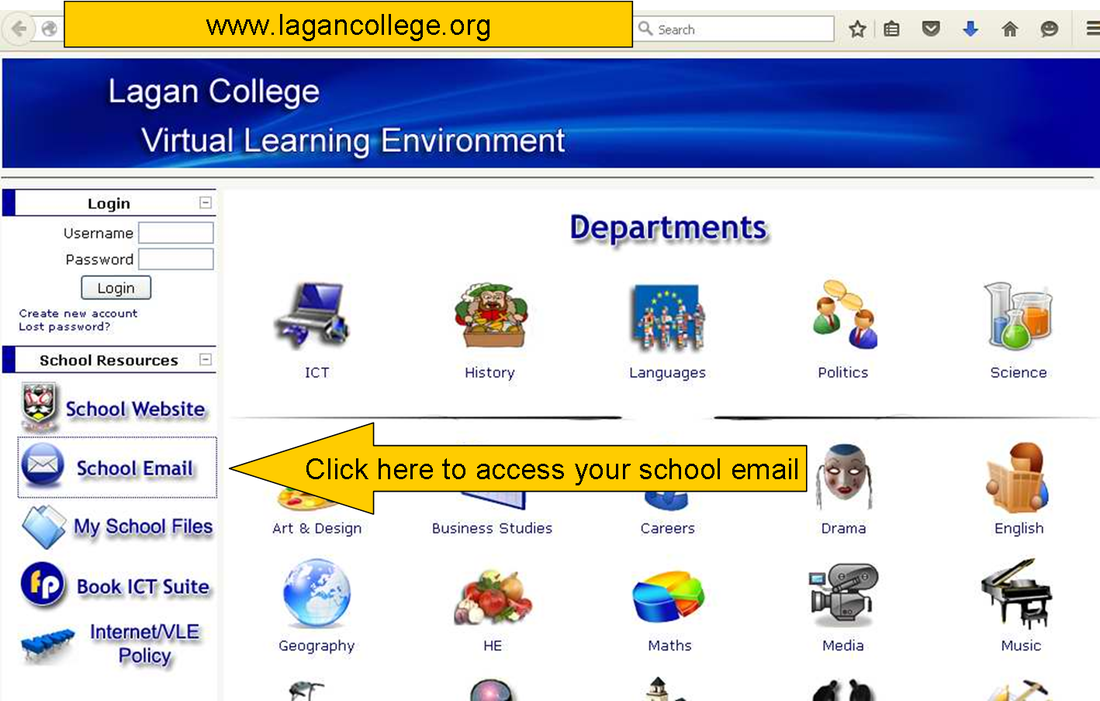
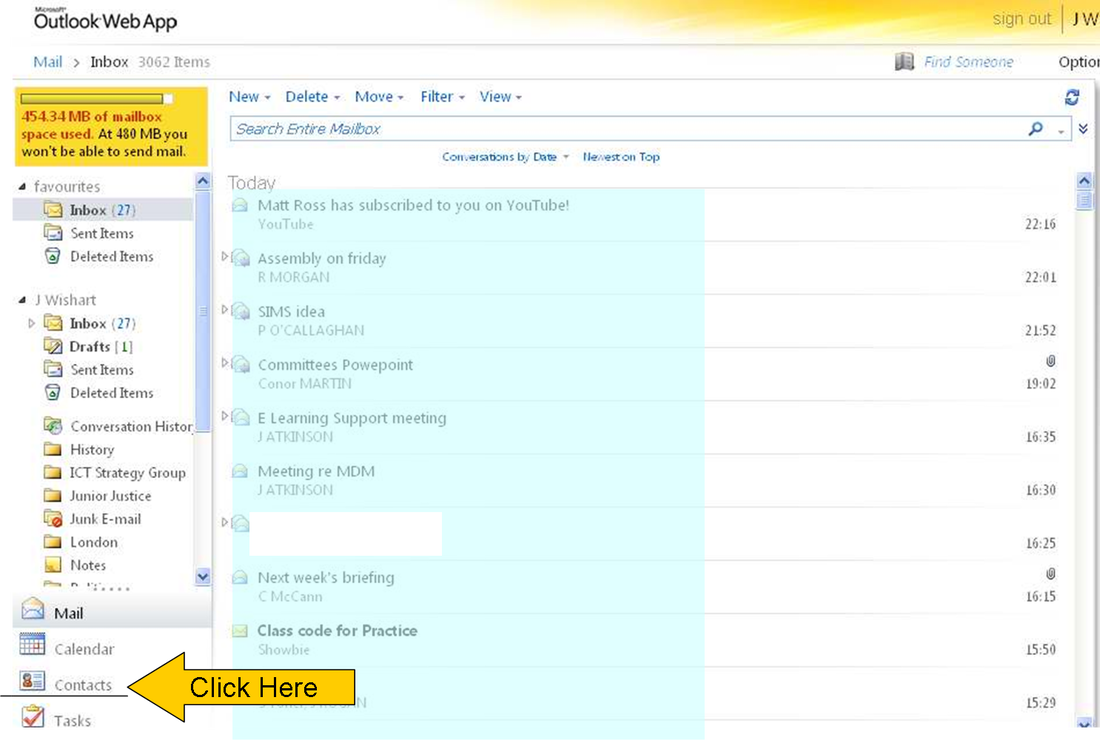
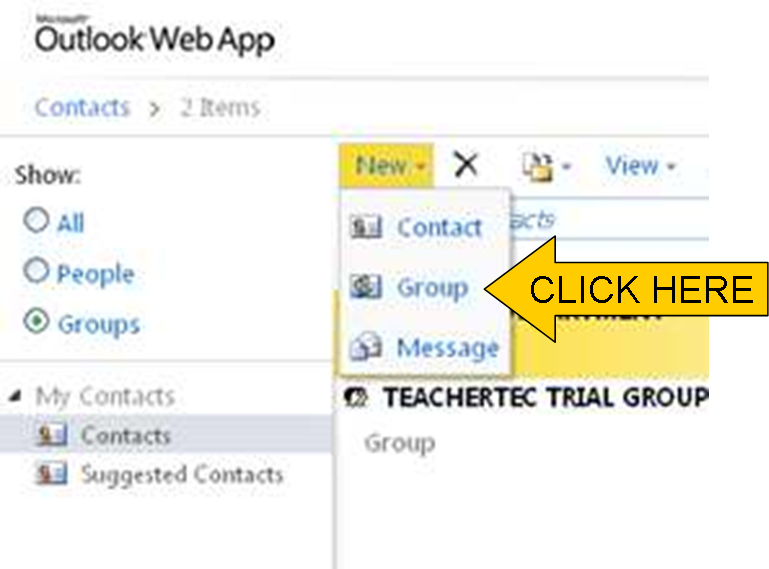
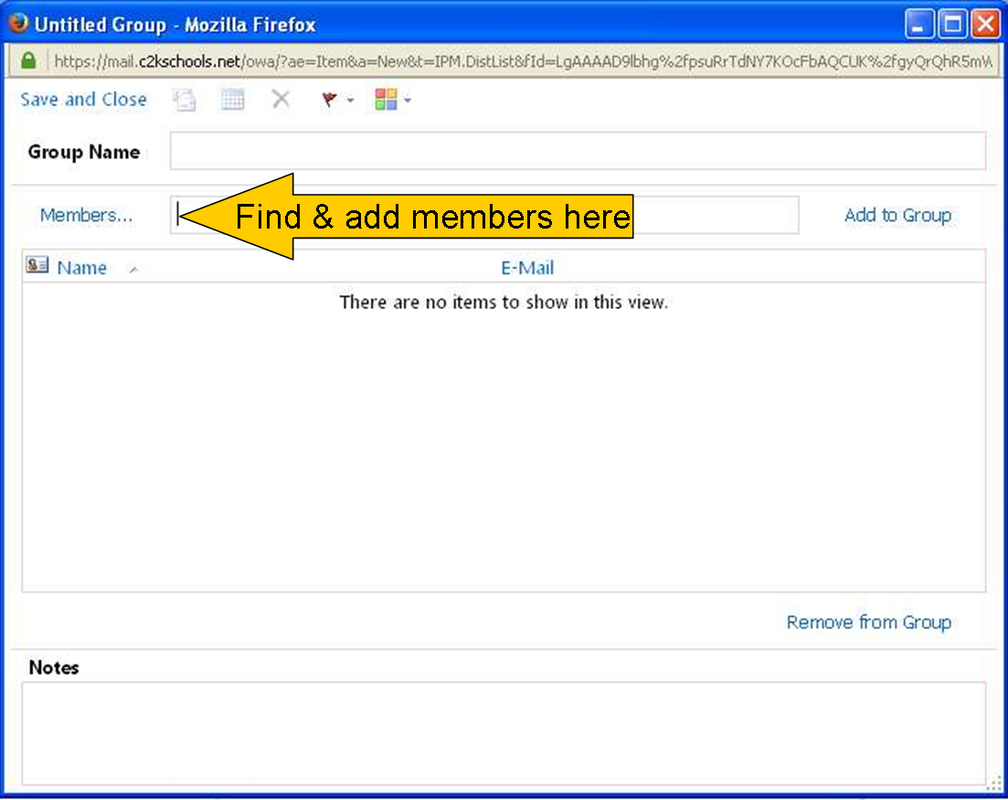

 RSS Feed
RSS Feed

