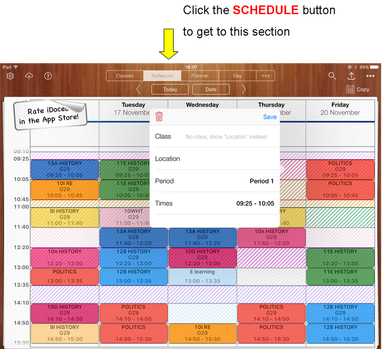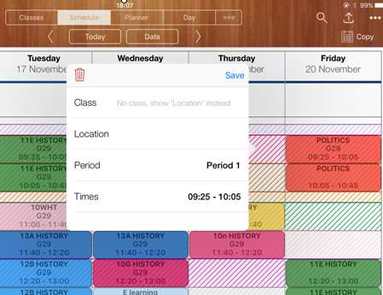The Schedule section of iDoceo lets you create an interactive timetable based on the classes you have previously set up. After creating your portable and colour coded timetable, you can then upload and monitor your class's progress.
Adding Classes
|